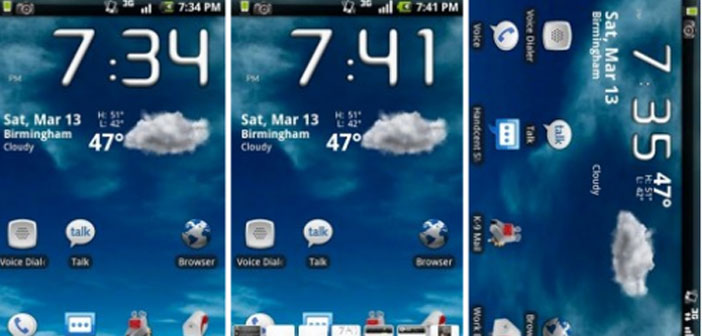One of the greatest features of Android is the strong personalization of the graphic user. Most manufacturers now use a slightly rewritten graphical interface of Android but, more often, on the Internet many people will realize new and much better.
1.) As mentioned Android is very customizable and although most manufacturers modify some look and feel, the graphics itself is often spartan. A good reason to change GUI is to make the device as close as possible to their tastes graphics so as to make our device. Another good reason is to save or battery and have a terminal a bit faster. Manufacturers often drop this in favor of graphics a bit more attractive.
2.) If you are reading this means that you, please review the two items above. Change the ” Launcher ” is easy, just connect to the Google Play and search for just ” Launcher ” to see many results appear, all exquisitely made. You can choose the one you like, try them all (both free and pay) to see what that pleases you most. You can also install more than one and decide which to use from day to day.
3.) Switching from one launcher to another is not difficult, at first may seem like a cumbersome process, especially if you accidentally mentioned the launcher as ” default ” and now you want or go back to the original or switch to another. To delete the default option will be sufficient for access from your device to Settings and select the Applications item.
4.) Wait for the list of applications to be generated and moved up the label ” All Programs ” lists looking for the launcher you want to replace (and that you’re using now) and expects that all of its information to be uploaded. At this point, the screen scroll down until you find the ” Clear defaults ” when done you just press the home button to get a new list of the launcher to choose from.