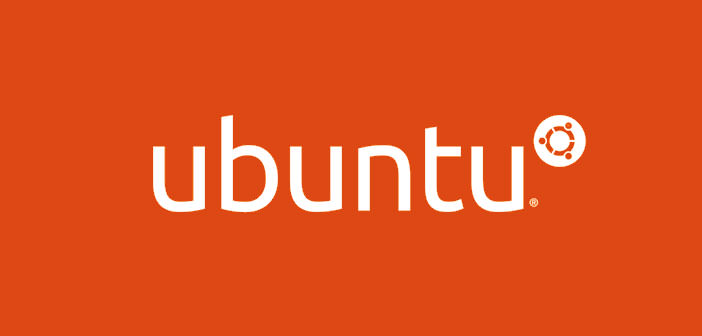If we are going to switch to the Linux operating system, Ubuntu, but we want to try it before making the final installation, we can use, for example, the Ubuntu installation disk 10.9 that allows the PC to boot and test this operating system without up to memory on your hard disk. During computer use cannot burn anything on the CD. Using, instead, a startup USB stick you can also save files and documents on the flash drive.
Use a USB startup to boot Ubuntu is very advantageous since it makes no changes to the original software settings. This procedure is an excellent way to become familiar with the operating system and to test some of his commendable abilities, as well as to verify the full hardware compatibility with their connected devices. We see, then, how to create the USB startup flash drive to Ubuntu 9.10 by following the advice given in the few steps in this guide.
Requirement : USB Flash Drive 1 GB.
1.) The official site of Ubuntu http://www.ubuntu.com/ unload the OS version you are interested in and burn to a CD. We start the computer with the CD inserted, and we shall see the Ubuntu graphical interface in which we will select the first language and finally ” Try Ubuntu without any change to your computer “. After logging in, connect an empty flash drive by at least 1 GB in the PC slot (make sure that there are no files or documents on the USB flash drive) and we click on the top left of the System, select Administration.
2.) This will open a menu with various options from which we will select the ” USB startup disk option creator “. It will appear in the video shown on the left image in which the first line contains the following information: CD-Drive / Image indicating. Where is the image of the OS, OS version (the version of the OS) and Size that is, the space occupied.
3.) At this point, we select the flash drive and we start to use the authoring of the USB startup by clicking on Make Startup Disk. Once the installation is complete, the memory stick is ready for use. So, we can shut down the PC and restart it with the USB flash drive inserted in the USB port. If we have greater familiarity with computers, you can also choose to create a USB startup with a space dedicated to the persistent storage, being able to restart your computer, without losing any settings or changes.