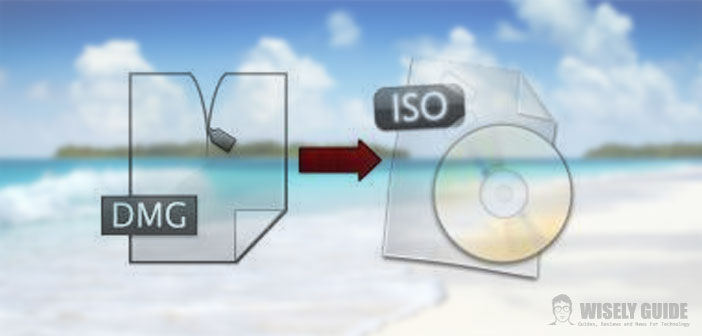The DMG file is one of the standard ways to distribute files on the Mac disk images are compressed and read-only inside which can save their files.
This format is not compatible with Windows so you may have difficulty in open it or burn it. It must then convert the file into another format.
1.) First you need to download the free tool dmg2img. Connect to the at http://vu1tur.eu.org/tools/ and download the Win32 binary version. The download is complete extract the zip file to any folder. Click with the right mouse button on the folder containing the extracted file and select Open command Windows here. In this way, you open the command prompt, and you will be already positioned on the folder of the tool to use.
2.) From the command, prompt window that will open dmg2img you’ll have to type the command followed by the full path of the DMG file and the ISO file that you want to achieve, both enclosed in double quotes. Once you have typed the command, and after making sure that there are no errors press Enter. Wait a few moments for the conversion terms. If you are new to the command prompt, you can obviously indicate different paths.
3.) Remember that the command should be executed properly by placing the folder that contains the tool or the command dmg2img not be found. If you find any error in the conversion could be that the DMG file is corrupted or not the operation was successful. If the conversion is successful, you will see the message as ilife.iso. Archive successfully decompressed ..
Usage: dmg2img [-s] [-v] [-V] [-d] <input.dmg> [<output.img>]