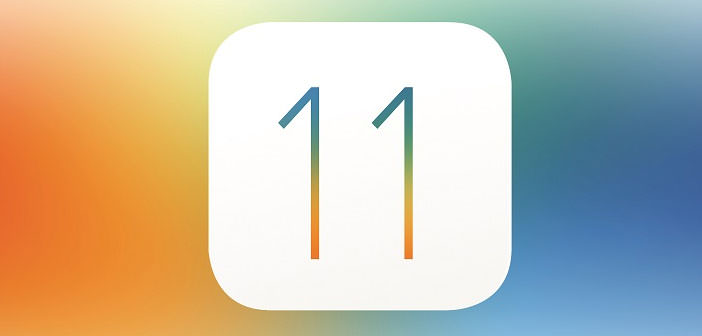There is an app for everything, yes. But it is also true that some basic and day-to-day functions would be more convenient for them to be integrated directly into the operating system of our devices.
An example is QR code scanning, those codes that allow us (in most cases) to open a link without worrying about typing its address, or downloading an app without having to manually search it in the store.
To allow our iPhone or iPad to read the QR codes, up to iOS 10 was required to use a dedicated app., For example, I used (and still use) Scan. However, from iOS 11 you can take advantage of the camera of the device to read the QR codes. Once you find a code, a notification will prompt you at the top of the display that prompts us to perform the action associated with the QR box.
Just click on it and the game is done. You can also disable this option from the Settings so iOS 11 will completely ignore the presence of QR codes unless you are using an app that is dedicated to reading them.
Another interesting feature is the scanning of documents. In this case, our iPad (on iPhone this feature does not seem to be present, the feature is also present on iPhone) will be able to detect and capture documents, crop and adjust their perspective automatically. To do so, you must leave the Notes app, create a new one, click the ” + ” button and the Document Scan item.
Once the document has been captured, you can also apply a filter that turns the image into grayscale or black and white. Although it may be convenient in some situations, this feature does not have the same completeness offered by dedicated apps like Scanbot or the new Adobe Scan.