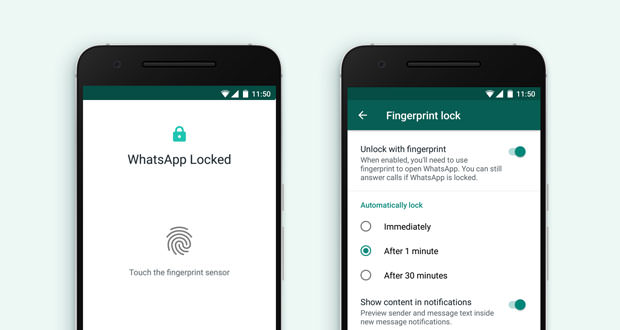WhatsApp has just become a little more secure on Android, now that fingerprint access has been implemented for all users. The company announced it in a new post on the official blog, with the news that arrives on devices with Google OS after being introduced on iPhones (together with FaceID support). With fingerprint authentication, users can hide conversations from prying eyes.
How to activate WhatsApp fingerprint access on Android
To use the new feature, you need to install the latest version of the WhatsApp client for Android through the Google Play Store. Once done, simply activate the fingerprint access from the Settings, following this simple procedure:
- Access the Settings (from the key with the three dots at the top right)
- Press on Account and select Privacy
- Press on Fingerprint lock
- Enable the Unlock with fingerprint option
Once the procedure is complete, it will be possible to complete it by authenticating with the fingerprint saved on the device. It will also be customizable the way the function will operate: unlocking by fingerprint can be requested after a precise period of time since the last use of the app, selectable between 1 minute and 30 minutes. Anyone wishing to unlock WhatsApp via fingerprint at each access can choose the option Automatically block > Immediately.
In the same screen, the user can select whether to show the contents of the notifications, i.e. a preview of the incoming messages in the notifications even when the application has been blocked and requires unlocking by fingerprint.
It is also advisable to disable any other app or feature that requires fingerprint access on WhatsApp, otherwise it will be necessary to perform the unlock procedure twice.