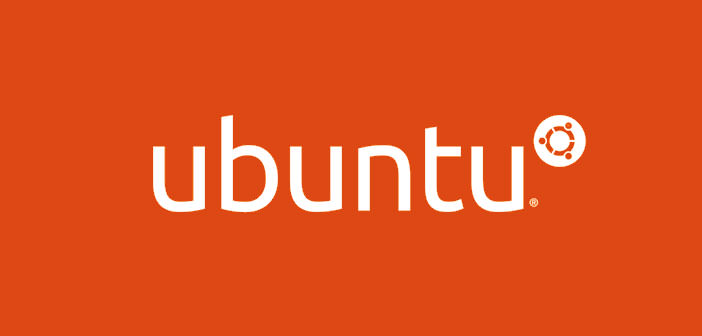Ubuntu is a Debian-based Linux distribution founded in 2004. The development of this operating system and distribution is handled by the company Canonical Ltd.
Ubuntu is developed for a desktop environment. Directed guide for users who want to install the Ubuntu 9.04 Linux operating system on a PC that already has Microsoft Windows or Mac OS X. Each step will be explained thoroughly so that the installation is simple even for those who do not have a high knowledge computer.
1.) Before installation is useful to back up their personal data and your important other makes them. Check that you have at least 5 GB of sufficient space. First download from the Ubuntu website the latest version of the operating system. Download link: http://www.ubuntu.com/download/desktop. The latter may take place either by burning the ISO image to a DVD, or by installing it on a pendrive using the Universal Installer program, downloadable from here http://www.pendrivelinux.com/universal-usb-installer-easy-as-1-2-3
2.) We ensure that the minimum requirements (available on the ubuntu official website) are supported by our computer. As your computer insert the operating system installation disc, and then proceed to boot from the CD-ROM drive in which the disc is present, or we choose if we want to install it from a USB pendrive. To set the boot from it is necessary to hold an F2 or F8 or F11 or F12, known which can vary depending on your PC model.
3.) In older computers that do not support booting from CD, you can use Smart Boot Manager floppy to boot or will prove to be necessary to enter the BIOS (by pressing SUPER DEL) and set as the primary boot (primary boot) the CD – ROM in question. That done the installation should start correctly loading the Ubuntu operating system. At this point, we should choose the language and choosing from the menu that appears.
4.) Then click on Install Ubuntu. We choose the language in the list that appears in the menu. After you select it, click Next. Now we choose the time zone, and then press again ” Next “. We choose the keyboard and the related sub-options in the event that prove necessary, for example in the case of users of Apple keyboards.
5.) At this point, there is the partitioning of the Hard Disks, in the case in which we had more than one. This process is more complicated if you follow step by step a guide will be easy. You can also install Ubuntu alongside Windows or Mac OSX. This is possible by following the wizard. We can also choose to manually set us, partitions and their sizes as best we want. Following write the changes to the disks and go on? Choose continues to allow the installation to proceed.
6.) If you choose the latter case, I recommend you to set as follows:
- First EXT4 partition of at least 10 GB and / as the mount point.
- Second partition of at least 10 GB EXT 4 and / home as the mount point.
- Third SWAP partition as the disk cache. If we want we can also mount the hard drive with Windows file system with the name and address we prefer.
7.) Now we click on Next and then click on Continue the alert that will inform us about the changes to the Hard Disk. We set the user’s real name, his nickname and password. Also we choose the name you want for the computer and we click Next.
8.) If we have a partition with Microsoft Windows installed we can select the accounts you wish to import and what we want to import documents and files in Ubuntu. We click Next, and then do it again click Next. Now start the automatic procedure of installation of Ubuntu.
9.) The installation may have a variable length according to the hardware features of the computer where the installation is taking place. On average, it should be about an hour. After installation, we click restart. There will be asked to remove the Ubuntu installation disk and then click on restart. The next time your PC will be installed Ubuntu.