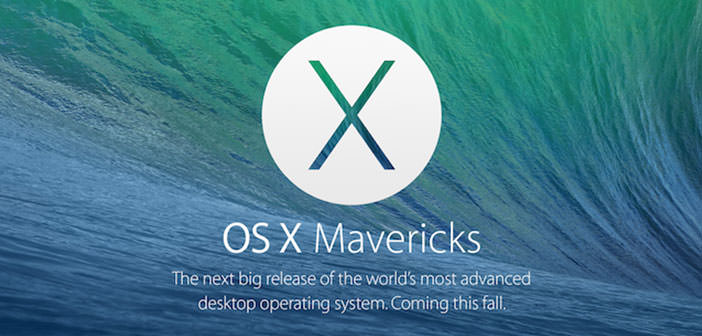OS X Mavericks, requires for the installation a Mac that has OS X 10.6.8 or later. This is of course because the OS being distributed via the Mac App Store, you need this app, available on the version of OS X mentioned above.
But if we create device installation Mavericks, we can also install it on Mac OS 10.5 Leopard?
According to the standards Apple, if you bought a Mac with Tiger or Leopard, and then you have upgraded to Snow Leopard can also easily upgrade to Mavericks, otherwise not. If you own a Mac fully compatible but without SL? If the functional side is alright let’s see if this is technically possible update.
The technical side is more complicated. If we can import the installer Mavericks on our Mac with OS X 10.6.8 to lower the installer will deny us the process, and we cannot move forward. If we want to, we can easily install OS X Mavericks to a blank disc even with Leopard and then import and install the OS Setup / Migration Assistant to move my files.
This method does not work, because the OS will be launched from a Mac with Snow Leopard at least. At this point, there are three options to install Mavericks on Mac with Leopard and Tiger, which is the official one, the one that forced and fast. In addition, we must also say that they are compatible with the Mavericks Mid 2007 iMac and MacBook Pro Mid and Late 2007 launched with Mac OS X 10.4 Tiger.
Option 1# – Official
In part, we have mentioned a few lines earlier. Apple, according to its regulations, tells us that we can install Mavericks on all Mac compatible, but we have at least Mac OS X 10.6.8 Snow Leopard. So if you have Tiger or leopard, you need to buy Snow Leopard (the DVD for instance), and then install OS X 10.9.
Option 2# – Clean (The Best)
If the first method does not satisfy you have to use strong or even ” clean “. In practice, we have to perform the same operation of the installation ” clean ” of OS X. What you need to do.
- First make a backup of your data on an external HD, the Time Machine application in your Mac this is for you.
- Meanwhile equip yourself with a friend who has a Mac OS X 10.6.8 or higher and have them download the installer Mavericks of OS X from the Mac App Store.
- With just a click the installer created a boot disk with this (we recommend one stipulated by Wisely).
- Restart your Mac while holding down the Alt key and choose the device installation Mavericks whom you have created before.
- Open the panel that will open Disk Utility, select the internal HD to your Mac, go to Initialize, choose Mac OS Extended Journaled, change the name as you want and click initialize HD (You will lose all data in the so hard, make a backup as mentioned before).
- Close Disk Utility and choose ” Install OS X “, completed the setup and at the appropriate time you choose to import the data through backups. In my opinion, this is the best method to install OS X, and whatever is on any Mac.
Option 3# – The Fast
Method a little complicated, which strongly discourage the less experienced. In this procedure, we will have to change a fact. Plist file.
- Go to / System / Library / CoreServices and open the file called SystemVersion.plist with Text Edit.
- Search within the file the ” ProductVersion key ” (be careful not to confuse it with the ” ProductUserVisibleVersion key ” ), below (or nearby) you will find the version of OS X installed on your Mac, which (if you have Leopard) should be 10.5.8.
- Change that number with 10.6.8 and save the file.
- At this point, you will have to bring their own external drive with Snow Leopard where there is the installer Mavericks, reboot by holding down Alt, start the disc with Snow Leopard and run the installer. Or, if a friend has a Mac with a FireWire or Thunderbolt with OS X 10.6.8 and higher you own a Mac with FireWire (very likely) connect the two Macs in Target Disk mode and use the Mac of your friend to start the installer for OS X Mavericks, but choose the disk on your Mac (click show all disks).
- Complete the installation and you’re done.