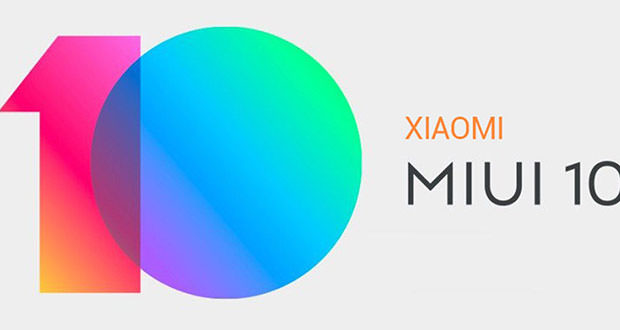MIUI 10 Beta: Here is what Xiaomi smartphone to try and how to install it
The new graphic interface of Xiaomi was unveiled during the presentation of the Mi 8. Here is the first Beta is available for some smartphones. Let’s see what and how to install it.
Xiaomi officially presented its new MIUI 10 graphical interface during the Mi 8 presentation event a few days ago. An interface that changes a lot in terms of graphics but also changes in the interaction with the user, making it possible to make the usability of Xiaomi smartphones even more practical. The new MIUI 10 will arrive in public Beta version by the end of June but the one that is already circulating on the Net is nothing but a private Beta capable of being used in some specific Xiaomi smartphones.
MIUI 10: in which smartphones can the Beta be installed?
The new MIUI 10 in the Private Beta version can, as mentioned, be installed only on some latest generation Xiaomi smartphones and above all through a modding procedure that is different from the others since the public version has not yet been released. This clearly must be taken with due caution, and we recommend proceeding only if you know these procedures well and if your smartphone is not your main one.
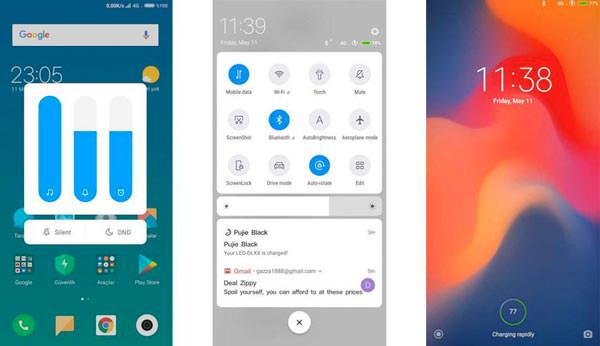 Only some devices will be able to install the MIUI 10 in this Private Beta version and talk about:
Only some devices will be able to install the MIUI 10 in this Private Beta version and talk about:
- Xiaomi Mi 5 – Recovery TWRP – Private Beta of MIUI 10
- Xiaomi Mi 6 – Recovery TWRP – Private Beta of MIUI 10
- Xiaomi Mi MIX 2 – Recovery TWRP – Private Beta of MIUI 10
- Xiaomi Redmi Note 5 Pro – Recovery TWRP – Private Beta of MIUI 10
Installation of MIUI 10
To proceed with the installation of the new MIUI 10 in Private Beta only on those 4 previously declared smartphones, you will have to follow the procedure that you find here also of which Wisely Guide clearly does not take responsibility in case of smartphone malfunctions.
The premises are the classic ones of an installation of a Xiaomi ROM, ie the need to have already unlocked the Bootloader of the smartphone and to have downloaded the ADB according to your operating system: Windows, MacOS or even Linux.
Procedure
- Switch off the smartphone and restart it in FASTBOOT mode ie keeping the Power button and the Volume button pressed together.
- Connect your smartphone to your PC or Mac via the original USB cable. Then open the Windows Command Prompt and navigate to the folder that contains the ZIP you downloaded relative to the TWPR recovery.
- then type fastboot devices in the Prompt and see if the smartphone has been recognized by the PC or Mac.
- If everything is ok, you can always type in the command prompt fastboot flash recovery twrp_filname.zip then type Enter and you will see that the flash process will end in a few seconds.
- Keep the Power and Volume + buttons pressed simultaneously and access the recovery mode.
- Then you will be asked to consent to the changes.
- Agree with the swipe to the right; Now select Wipe and then choose Advanced Wipe. Then check Dalvik / ART Cache, System, Data and Cache then confirm with the swipe to the right.
- From the main menu select Install then navigate to the file manager to the directory where the ZIP of the ROM is present and select it by confirming by swiping it to the right.
- Select Reboot and then System.
- The first boot will be long but should be completed in about 5 minutes restarting completely with the new MIUI 10.