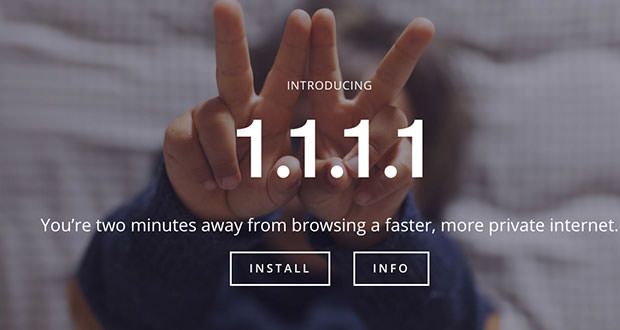New DNS 1.1.1.1: Very fast and safe. Here are the first tests and how to use it
The new DNS of Cloudflare has the credentials to speed up access to websites and make online browsing safer than many of the services used today (especially those of default Internet providers). Here’s everything you need to know.
With an unfortunate choice of timing, Cloudflare has announced a new DNS Resolver that could change the online habits of the most experienced and demanding users, the geeks in short. The official announcement was made at Easter, which this year fell on April 1, and suppose that in many people have wondered if it was a joke or not. After a few days, we are now certain that the new DNS of Cloudflare is true and, based on the first tests carried out online, we can admit that it could soon become the new benchmark in the sector.
What is a DNS Resolver?
The DNS Resolver, often referred to as the ” DNS lookup tool “, is a tool that solves the name of a website or service in a network in its corresponding IP address, so that it can be processed by the software running.
Normally, it is sufficient to set the DNS address in the control panel of the access point so that all the computers connected to it can benefit from it, or you can configure the address within the operating system in order to use it in the system without involving others connected to the network.
DNS is a fundamental part of the internet because, in short, they can translate a completed name such as a site URL (eg www.wiselyguide.com) into its unique IP address. Each Internet provider uses a proprietary DNS server, but often these do not very perform and unreliable, and that is why it has long been widespread use of alternative DNS to those of the providers, which over the past several years have proved well more effective.
What’s special about Cloudflare DNS Resolver 1.1.1.1?
There are many services to offer optimal performance and great privacy, also promising not to share navigation information with Internet providers, and among the most widespread, we have OpenDNS and GoogleDNS. How, then, does Cloudflare want to convince users to use its service? 1.1.1.1 focus heavily on the privacy aspect, and the company claims that all user DNS query logs will be deleted within 24 hours of actual use. Performance is also very high, as shown by the Medium site.
In the exhaustive article, we can analyze the advantages of Cloudflare DNS Resolver in 18 countries of the world, and the benefits in terms of privacy. The features related to privacy are basically mirrored to those of the service offered by Google, and superior to OpenDNS (with support, for example, to DNSCrypt, DiscoverHTTPS and DNSOverTLS), and it is undoubtedly interesting performance analysis done with the new DNS Resolver. The test was conducted with the DNS Performance Test tool, specific to measure the performance of various tools in the category (you can find it at this address, on GitHub).
The results are exciting, with a global average used by the Cloudflare DNS of only 4.98 ms. In comparison, Google, which has occupied the second step of the podium and has long been considered among the fastest DNS Resolver, managed to reach only 16.44 ms, followed by Quad9 with 18.25 ms.
Only in sixth position OpenDNS, which ended the test with a result of 46.51 ms. While it is clear that such a test cannot be 100% reliable (some services block malicious addresses or have features that can slow performance). It can provide a comprehensive picture.
The DNS Resolver of Cloudflare proved to be the fastest in 72% of the countries taken as a reference with a good margin, and even in Europe on average managed to overcome Quad9, CleanBrowsing and, above all, Google DNS. This is of course a medium made by Medium, with results that may vary depending on the area in which the test is performed, and the Internet operator used.
How to set up 1.1.1.1 of Cloudflare on your Windows 10
As we have already said, the DNS server can be configured either through the router, inside its control panel (each model has a procedure in its own right), or on your computer. In this way, the system will use the same DNS server regardless of the settings of the access point to which it is connected, so in this case it will always use the Cloudflare service even when connected to a public Wi-Fi network. To set up the Cloudflare DNS Server on a Windows 10-based system, you need to access the Windows Settings.
- Click on the Start menu, then click on Control Panel.
- Click on Network and Internet.
- Click on Change Adapter Settings.
- Right click on the Wi-Fi network you are connected to, then click Properties.
- Select Internet Protocol Version 4 (or Version 6 if desired).
- Click Properties.
- Write down any existing DNS server entries for future reference.
- Click Use The Following DNS Server Addresses.
- Replace those addresses with the 1.1.1.1 DNS addresses:
- For IPv4: 1.1.1.1 and 1.0.0.1
- For IPv6: 2606:4700:4700::1111 and 2606:4700:4700::1001
- Click OK, then Close.
- Restart your browser.
- You’re all set! Your device now has faster, more private DNS servers
Pressing OK and restarting the browser will activate the new settings.
How to set up 1.1.1.1 of Cloudflare on your Mac
- Open System Preferences.
- Search for DNS Servers and select it from the dropdown.
- Click the + button to add a DNS Server and enter 1.1.1.1
- Click + again and enter 1.0.0.1 (This is for redundancy.)
- Click + again and enter 2606:4700:4700::1111 (This is for redundancy.)
- Click + again and enter 2606:4700:4700::1001 (This is for redundancy.)
- Click Ok, then click Apply.
- You’re all set! Your device now has faster, more private DNS servers.
How to set up 1.1.1.1 of Cloudflare on your Linux
While these steps are for Ubuntu, most Linux distributions configure DNS settings through the Network Manager. Alternatively, your DNS settings can be specified in /etc/resolv.conf
-
- Click the Applications icon on the left menu bar.
- Click Settings, then Network.
- Find your internet connection on the right pane, then click the gear icon.
- Click the IPv4 or IPv6 tab to view your DNS settings.
- Set the “Automatic” toggle on the DNS entry to Off.
Provide the 1.1.1.1 DNS addresses in the DNS entries field:
-
- 1.0.0.1
- For IPv6: 2606:4700:4700::1111,2606:4700:4700::1001
Click Apply, then restart your browser.
You’re all set! Your device now has faster, more private DNS servers.
How to set up 1.1.1.1 of Cloudflare on your iPhone
- From your iPhone’s home screen, open the Settings app.
- Tap Wi-Fi, then tap your preferred network in the list.
- Tap Configure DNS, then tap Manual.
- If there are any existing entries, tap the – button, and Deletenext to each one.
- Tap the + Add Server button, then type 1.1.1.1
- Tap the + Add Server button again, then type 1.0.0.1. This is for redundancy.
- Tap the + Add Server button again, then type 2606:4700:4700::1111. This is for redundancy.
- Tap the + Add Server button again, then type 2606:4700:4700::1001. This is for redundancy.
- Tap the Save button on the top right.
- You’re all set! Your device now has faster, more private DNS servers.
How to set up 1.1.1.1 of Cloudflare on your Android
- Connect to your preferred wireless network.
- Enter your router’s gateway IP address in your browser.
- If prompted, fill in your username and password. This information may be labeled on the router.
- In your router’s configuration page, locate the DNS serversettings.
- Write down any existing DNS server entries for future reference.
- Replace those addresses with the 1.1.1.1 DNS addresses:
- For IPv4: 1.1.1.1 and 1.0.0.1
- For IPv6: 2606:4700:4700::1111 and 2606:4700:4700::1001
- Save your settings, then restart your browser.
- You’re all set! Your device now has faster, more private DNS servers.
On the official website of the new DNS Resolver (you can find it here) are also present the configuration procedures for all the most popular systems (iPhone and iOS, Android, MacOS, Linux and for the various routers, as well as for Windows). The feature supports DNS-over-TLS and DNS-over-HTTPS as a feature, with the hope that the latter protocol will soon be supported by more browsers and SOs.