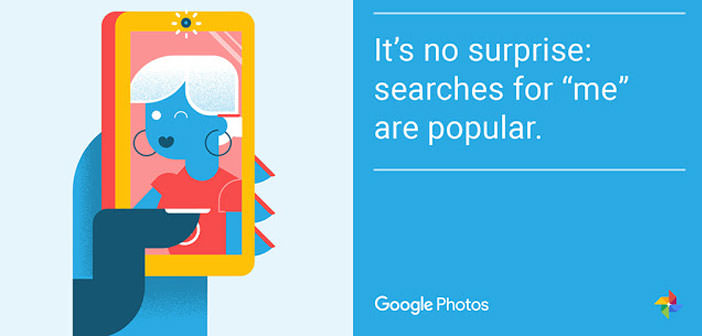The app Google Photos for Android now allows free up space on the device with the push of a single button. The feature will soon also is iOS.
Photos and videos are among the content that take up more space in our smartphones. Cameras become more and more defined, and the resolution of the photos shot ever higher. Increase the quality and detail, but consequently, also increases the space occupied on the device flash memory. The problem feels especially on models with 16 or 32 GB of storage, but now Google has a simple and painless.
Inside the Google Photos for Android devices, with which you can manage your images and save them in the cloud, now there is a new button that deletes all pictures stored locally, which have already been uploaded on the cloud. This way, they do not lose photos, as they remain online, but at the same time saves space on the flash memory of the smartphone. Press the ” Free Up Space ” the application will ask for confirmation, and then continue with the elimination of the content.
After confirmation, Google Photos erase all the pictures and videos that have already been uploaded to the cloud, without the user having to manually to do this for every single content. Application update available from a few hours on Google Play Store also gives you the ability to delete photos stored on SD cards, even if the compatibility of the feature may vary from the model to model. The button ” Free Up Space ” will also be available on the iPhone and iPad with an update that will come soon.
In addition, Google has started issuing a new feature on the web-app accessible via browser with which you can reduce (or rather reset) the space of photos saved on the cloud. Specifically, the service converts images from the original resolution to a version called ” High quality “. This not use the storage space available because, as we know, for images in High-Quality, Google offers free unlimited storage.
To activate the feature, just press the button Recover storage space in the Settings page of the service.