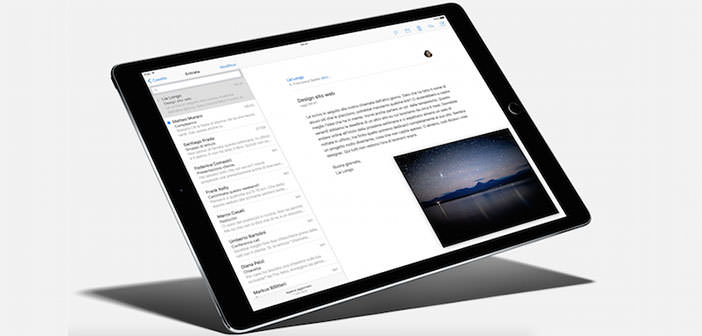In the last decade, technology has made great strides. Today, all generations have adapted to new communication systems and are using increasingly sophisticated tools to perform even the simplest daily tasks.
Paper documents are disappearing, giving the tablet space. Already in elementary school, it adopts this technology in order to save on the cost and the weight of the books. The most commonly used device is the well-known Apple’s iPad. In order to better organize the content, highlight and make notes, comes the need to make use of an app suited to such functions. This is called Foxit PDF Mobile. This lead us take care of how to show a PDF with iPad.
- We start by saying that it is a distributed application for Apple devices, Android and even PC. The first step is to download this application from the App Store. That done, you have to cater to seek the vice Foxit PDF Mobile in the research section. This procedure is totally free, free from any additional expense. Click the button that says ” Free ” and then on the ” Install App “. Once the installation is complete transferred or download the pdf and open them with Foxit.
- If you will use Safari to download the pdf, you must click on ” Open ” in order to open the file using an external app. Open the window and select Foxit PDF Mobile. There is a procedure to import a PDF from your PC. Clicking Network in the sidebar you can, through an IP address, identify the PC. In the section Enable WiFi file transfer, select ON to allow communication between the two devices. Then from the PC, using any browser, enter the address and for transferring files you can just use the button Browse / Choose File and then Upload.
- If you prefer to transfer files on iPad by using a USB cable, you can earn up iTunes. In this case, the first step is to connect the tablet to your PC and open iTunes. Continuing, you must select the device in the appropriate section. To do this, you have to open the App menu, select the ” File Sharing ” and find Foxit PDF Mobile. At this point, to allow the transfer of files, simply click on Add and you’re done!
- Once the transfer of the operation will come to an end, to highlight the PDF files, you will need to move the cursor highlighter, which is located at the top right in the toolbar, and then click T to highlight in yellow. With the aim to highlight, just drag a finger across the text you want to highlight. It is also possible to change the highlight color to suit your preferences by holding down the T, which will open a menu to choose the color. Finish editing the file, you must proceed with the rescue. In case you want to export the file again on the PC, or follow the procedure via WiFi, using the IP address, or the one via USB.
- Well, at this point the guide is over and if you have followed all the steps so meticulous, you will definitely not encountered trouble reaching the desired objective. As you have noted, it is a very simple operation to take, just follow the right directions.