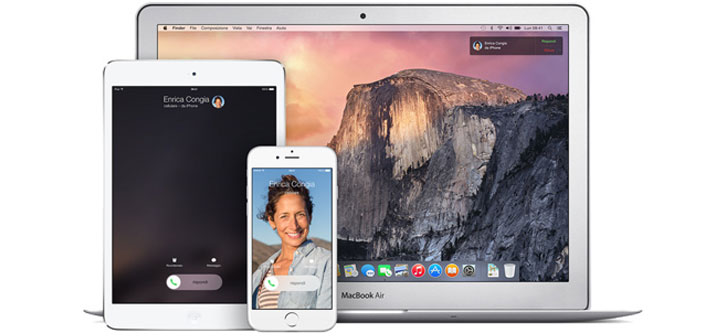How many times it happens that, after installing an app or a crash of the application itself, your iOs device went on the block. In these cases, it may take considerable time before it is able to return to normal functioning of the device. However, there is a trick that allows us to make a forced closure of the application, the same way it is forced on a normal PC application. Let’s see how to proceed on what device’s iPad, iPod and iPhone.
Finally, in the unfortunate event (rather unlikely) the first two results are negative. It can groped a third that is to perform these simple steps:
- Finding ourselves on the Home screen, double-click the Home button.
- Select and hold the app for a few moments. When it begins to vibrate, click on the button ban and close the application as usual. Then double-click the Home button and try to re-open the app. These proven methods allow to solve the problem in 99% of cases, of course, if, after a reboot, the problem should again re-offending for the app. You should uninstall it because holding a bug cannot be overcome. In the event that the block instead of the device is not attributable to an app, but to an error of the system itself, you should visit the online support of Apple in this address http: //www.apple.com/it/support/.
This works well on iPod, iPhone and iPad. iOS is an operating system very stable but is often under pressure from applications in the store who may not be well-designed and above all, do not have a proper memory management. If you want to return to the springboard, which is the main screen of the device, freeing the memory block, you can proceed in three different ways. The first consists of a simple press of the Home button (the image is indicated with the number 2) for 6 seconds, which should guarantee a fairly high probability of success.
But if this does not produce the desired results, then we can meet a procedure in two simple steps:
- Press the on / off the device until the message asking you to power off iPhone / iPad / iPod
- Press the Home button for 8 seconds, until the application quits.