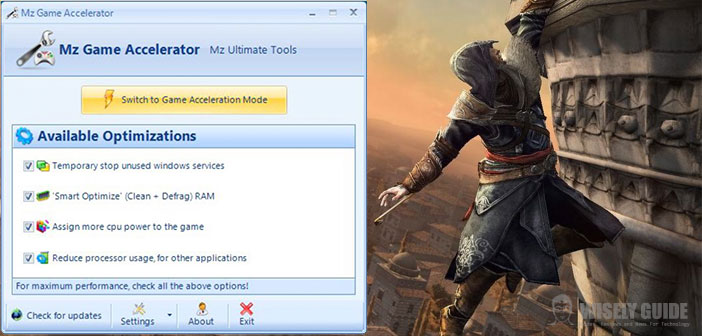Are you a fan of video games but cannot afford a PC capable of running at peak performance the last title released?
Do not worry! In today’s guide, we will see how to speed up games by using a simple tool, Mz Game Accelerator. With this tool, you will increase the frames per second of your gaming experience, limiting the shots and dips in frequency. We proceed with the download, installation and configuration!
1.) Mz Game Accelerator is a completely free tool available on the web a few years ago, arrived at version 1.1.0. The application does not modify the hardware settings, overclocking and does not in any way touches the physical component of your PC. Its sole purpose is to ” clean ” the list processes in order to simplify and reduce the workload of the CPU, which can then focus only on the execution of the game.
2.) Download the installation file MZ Game Accelerator. Remember that this application is only available for Windows operating systems. The installation file is relatively light, and you should be able to download it in a few minutes. When the download is complete, run the installer and follow the wizard. Waive any and all programs offered by third parties, if any. I recommend reading the Read Me to gain insight into the mode of action of the instrument. The installation is complete, start MZ Game Accelerator.
3.) This will open a window where you have to select all the services that you want to temporarily disable it to free up memory for the game you are about to launch. You can also choose to impose the CPU to provide more computing power in the game, run a defrag RAM, turn off unused processes at that time or reduce the implementation tasks of the CPU, so as to lighten it.
4.) Once done, you can launch your game and enjoy an optimal experience, at peak performance of the machine you have been available. At the end of the game do not forget to also close MZ Game Accelerator. All services previously disabled will be restarted as well. Without conflict or the need to reboot the system. Use this tool with moderation, avoiding too much stress on the CPU setting changes too frequently ..