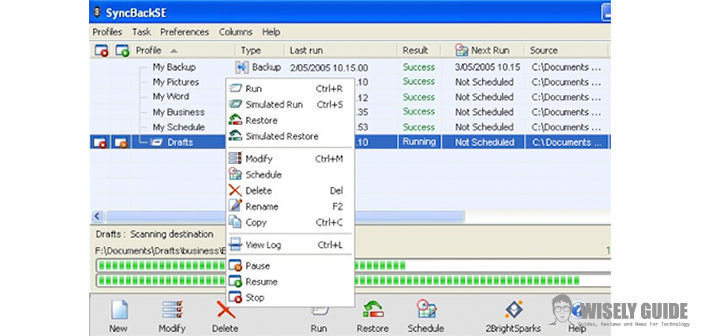You can find yourself in the situation of wanting to have two folders up to date. Not everyone can do, not a difficult task. You just need a little good will.
This guide will explain to you through the next steps, you can synchronize two folders using a simple program.
1.) First, you have to download the software, free to download here: SyncBackDownload, and click on ” Download “. Once you have finished the installation, it will ask if you want to create a new profile. To answer this question ” Yes ” , and opt as a profile ” Synchronization keeping the contents of the two directories identical. ” Press ” Ok “, and assign a name to your account. To finish setting the profile, it is essential to choose a folder that will act as a ” source “, and one that will serve as the ” Destination ” .
2.) After completing the setting of the profile, which is located at the bottom of the window. At this point, you will enter the home of SyncBack, which will be shown on all the various profiles you may have created. Choose the profile you are interested in by clicking on the button “Drive”. When asked ” Do you want to proceed with a simulation? “, answer ” Yes ” or ” No ” , depending on your needs. After a few seconds, SyncBack will list all the operations provided. After reading everything, just press on ” Continue action ” to start the synchronization process.
3.) In case you want to keep up-to-date file’s folder, choose the ” Advanced ” menu: ” Replace the oldest file with the most recent. ” This technique is advantageous because, on the one hand, there will be always updated data, on the other hand, there is the disadvantage because you delete a file in one of two directories, you find it again after synchronization. To solve this problem, you must determine which of the two is the main folders. In the ” Step 4 “, will be listed some functions of the various menus of this particular program ..
4.) On the menu ” card simple “, you can opt for standardized profiles, one of which is closest to your needs. In the ” Copy Card / Delete “, you can check the copies and see if you have some unexpected during synchronization. Instead the menu ” Data filter “, you may want to synchronize only some files in certain folders.