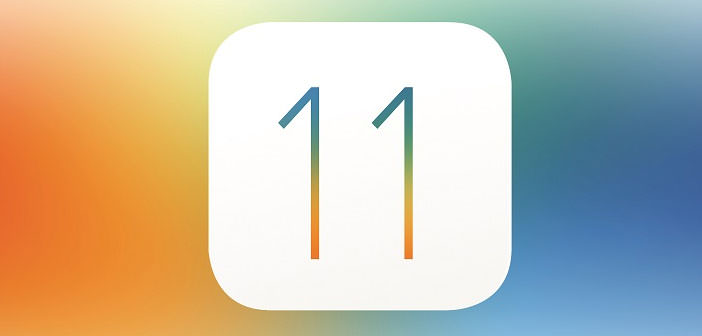With iOS 11, the devices turn off without pressing the Power button: Here’s how
iOS 11 allows you to turn off the devices even without using the Sleep / Wake button. Here is how.
As iOS 11 is used by an ever-increasing number of users, new features are gutted. They are less important features, which Apple of course has not officially announced during the official presentation, but that is worth knowing because they can be useful in certain situations.
Among these, there is also the possibility to turn off the iPhone or iPad without pressing any physical button along the body.
It is not the most useful feature ever, but allows you to turn off the device with a software-only procedure. IPhone and iPad users have always had to interact with the device using the power button (which Apple calls Sleep / Wake) to initialize the boot sequence: by holding it down, the device is turned on, but with different combinations, it is possible to use the key ignition for various emergency operations.
An example: holding down the Sleep / Wake button together with the Home button restarts the device. On the iPhone 7, Apple introduced a capacitive Home button, so no moving parts and fictitious haptic feedback caused by the vibration motor on the smartphone. In the absence of a mechanical key, Apple has modified the restart procedure by replacing the Home key with the one used typically to decrease the volume of the audio.
So far, the methods for turning off and restarting iPhone have always been based on mechanical keys, but iOS 11 adds a new ” software ” mode to do so. What is it for? It can be useful in case the iPhone/iPad’s Sleep/Wake button is damaged or not working in a certain circumstance. In addition, the alternative mode can help users with disabilities engines that fail to operate with physical buttons.
Finally, we report the necessary procedure to turn off iPhone or iPad via software:
- Access the Settings app
- Press on General
- Press on Turn off (item in blue).
In this way, the typical screen for turning off the terminal with the ” Scroll to switch off ” option appears. To switch off the device, simply slide from left to right on it. Alternatively, you can press the X key down to stop the procedure.