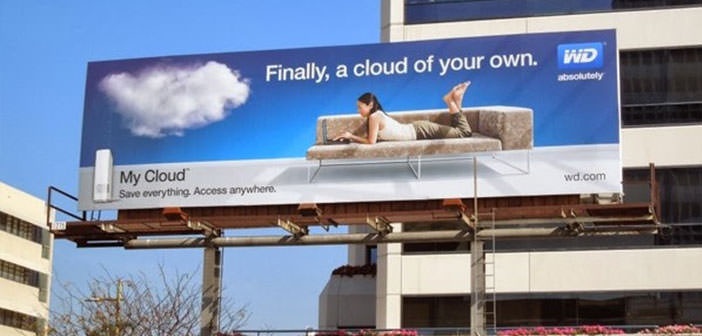WD My Cloud is the newcomer of the portfolio with respect to WD media cloud offering easy setup and easy use of content wherever you go, and through any device. For this reason, attention is entirely focused on usability and content sharing two significant challenges often seen on NAS products.
WD has played at this juncture, with the first family of the My Book Live, My Cloud, but only managed to bring a host of useful new features, such as many-to-date tools, the integration of an operating system and cloud services, which make this a great little NAS product for home users.
The shape of the WD My Cloud has not changed compared with its predecessor (My Book Live), has pretty much the same design, with white plastic instead of black. And comes with a power adapter, a network cable, and a quick installation guide.
The unit is cooled passively, which makes the ventilation around the top, back and bottom a necessary feature for the escape of heat. The WD My Cloud is intended to be used vertically, with four rubber feet on the bottom to prevent slipping on smooth surfaces.
The back of the device has a USB port, a power port. An Ethernet port, and Kensington lock slot. The USB 3.0 port supports only the connection of USB drives for backups, and printers or other devices. Overall, the WD My Cloud is a very stylish device, bright, quiet and robust.
WD My Cloud – Specifications
| Capacity |
|
| Connections |
|
| Dimensions |
|
| Weight | 1.0 kg. |
| Power | AC Inout Voltage 100-240 VAC |
| OS Compatibility | Windows / MAC |
| Warranty | 2 Years |
The My Cloud is one of the easiest to configure NAS, I’ve ever met. Just connect the power and network port to a router to complete the installation. Then there is a three-step process of configuring your PC or Mac It only took 3 minutes to make operational the My Cloud.

The interface of the administration dashboard is very well-organized and should be easy to navigate, even for beginners. The main screen is very intuitive and gives you an overview of what is going on, the disk capacity, free space, registered users and devices that have access to the disk, shared folders, disk status and version Firmware. It is worth mentioning that, for security reasons, you must be on the network to access the admin panel of My Cloud.
If a user wanted to give someone access to their WD My Cloud you will have to create a user account for that person to the NAS, it will generate an access code to give to the person you want to enable.
By downloading and running the mobile app My Cloud (available for Android and iOS) and entering the code, the new user will have access to the My Cloud anywhere. The privileges of each user will be configured in the admin area of your device, giving access to various folders or not.
From the top menu, we will be able to create new users, edit and create new shared folders, customize disk access from the outside and set a safepoint as well as access to other settings. Through the function safepoint you can create backups of My Cloud that of other devices connected to the network, in order to protect the unit from damage.
Via the USB port or other network drive, users can create a quick and easy way of safepoint. We tried to connect a My Passport 500 Mb via the USB port and the WD My Cloud after recognizing him started back up with no problems.
Earlier, we mentioned the mobile application of WD My Cloud. That iPad is essentially the same, the only difference is that in the right pane, we can preview the photo, which is useful when you need to go through the images quickly. The Android application works in a similar way.
All have a very clean and easy to use, with all the features of My Cloud at hand. In addition to mobile applications, we will also have a counterpart for each PC or Mac WD My Cloud platform has an application that provides easy access to the files on the NAS.
On Mac, the My Cloud appears on the Finder as a drive, just like an internal drive of the Mac, which makes it very easy to interact with. As for the PC, you will need to apply a bit more to set up network shares.

By registering your device on the website http://wdmycloud.com could access the device via the Internet, which is useful when we are away from home. WDMyCloud.com with an account, you can quickly access the mapped network drive and shared folders from My Cloud to a computer, as if the two belong to the same local network. This is by far the easiest system for remote access between all NAS servers I’ve seen. It was actually a lot easier to do than to explain.
The most impressive thing about the WD My Cloud is its performance. For the first time, a server of this kind offers a transmission speed of data that rivals that of the most advanced servers. In our tests, with a Gigabit Ethernet connection, the server offered a rate of 67MBps write and 87MBps read, much faster than any of its competitors.
At this speed, the server can easily handle multiple tasks at once, such as backing up multiple computers in a streaming HD video to multiple users on a network. The server has worked very well even during heavy workloads.
WD My Cloud – Conclusion.
Ultimately, WD My Cloud is a great device that combines data sharing, media streaming, backup, and a powerful feature of personal cloud in a single box, compact, and affordable for everyone. Users will finally have a product with similar characteristics to the more expensive NAS but at prices much more affordable. Recommended Product!
Review
- Features
- Easy to Use
- Value of Money