How to hide widgets on Mac
We all use the widgets on PC, Mac or Smartphone, but not everyone uses them consciously, indeed many of us do not even really know what they are. When we talk about widgets, we mean the elements of the graphical user interface.
An example is the weather or calendar that we see every day on our desktop screen, and that we use to stay up to date in real time on external conditions or the current day and appointments. Many make the mistake of confusing widgets with apps.
These are not quite the same things. The apps have a broader view of each situation, but the widgets can be interpreted as a useful and quick service to consult at any time.
Choose the right widget
Some Widgets are designed to remain fixed on desktops, although sometimes we do not even realize it can sometimes obstruct the full view of our desk and bother us. Obviously, the desktop to display the widgets must be equipped with the widget engine, a program easily downloadable from google.
If instead we can and do not want to do without these useful tools made available by the operating system, we just have to follow these simple instructions, but we must know that as easy as the instructions, the process is not immediate and requires a little effort and a bit of patience.
Delete widgets that are not available
Then turn on our Mac and go into ” system preferences ” and then click on ” extensions ” and then ” Today “. So we will see all the widgets installed on our Mac, sometimes we can see some of which we did not even know the existence, no fear, it is more than normal. We choose those that do not need us, and we eliminate the check that is next to them.
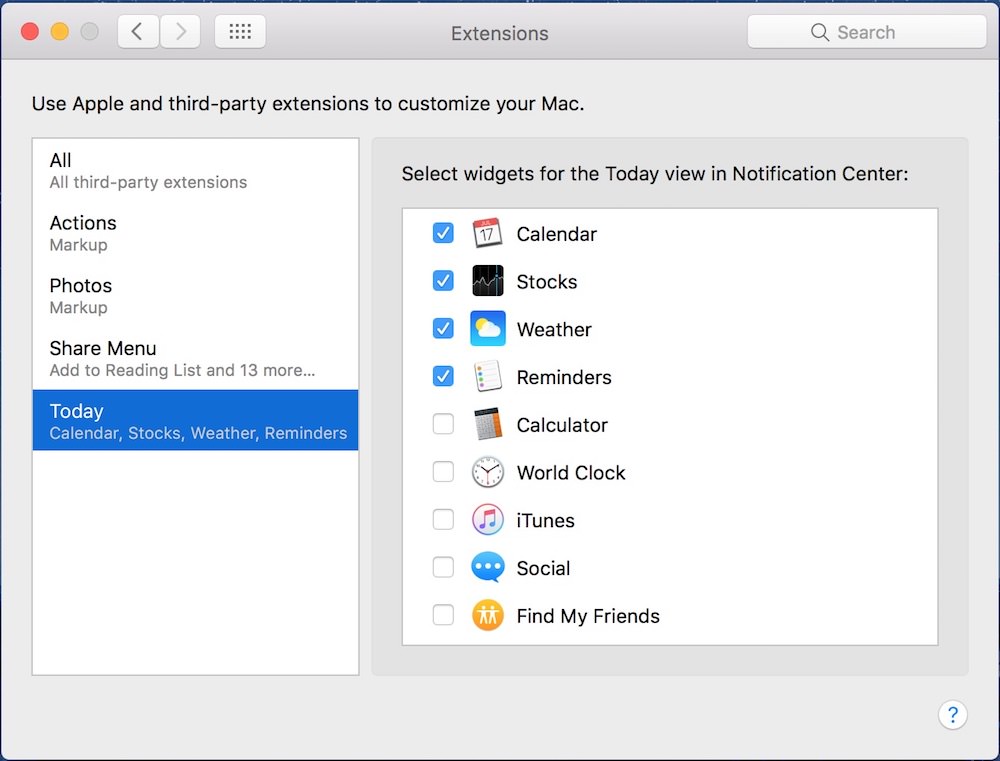 Once you have eliminated the superfluous, we just have to reorder the system according to your needs, then drag up or down the widgets that we find on the screen. Open the notification center now to view all the changes we’ve just made. Then open it and close it again.
Once you have eliminated the superfluous, we just have to reorder the system according to your needs, then drag up or down the widgets that we find on the screen. Open the notification center now to view all the changes we’ve just made. Then open it and close it again.
Hide widgets from your desk
Well now that we have seen how to hide the widgets from our desktop or our desk, since we are talking about Mac. We can only put into practice the advice and instructions received. I can only wish you a good job.

