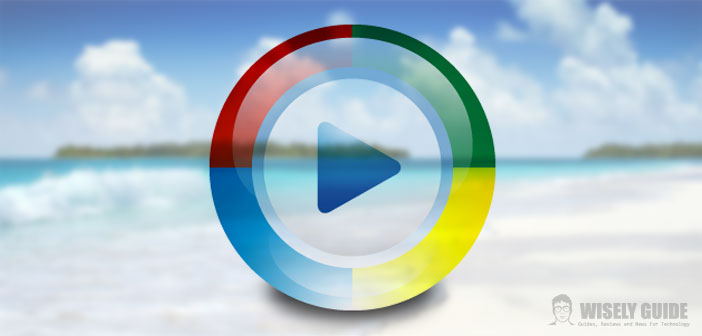How to burn CD/DVD with Windows Media Player.
Very often we happen to save different content on our computer, from holiday photos to movies, without excluding songs, programs and applications.
It is always good to make a copy to be kept in case of problems with the PC, a burning to disc of the contents proves necessary. To copy our files, we need a program. Instead of looking for one to download, we can use the tools that Windows makes available to us.
One of them is the famous Windows Media Player. Below we will find some useful tips on how to burn CD / DVD with Windows Media Player. The procedure is really simple, so we just need to follow all the instructions in this small guide to the letter.
In this case, we will see how to burn a disc containing photos quickly and effectively.
Collect photos to burn in a folder
To burn CD / DVD with Windows Media Player, we must first create a folder. In it we will collect all the photographs to add to the disc. So, let’s go to the desktop and create the directory Photo CD.
We do not add sub-folders in which we divide the photos by category or date, because this division will not be reported in the burn. After collecting all the images we need, we copy the folder to Images. This step is carried out following a specific procedure. Click on the Start Button. Windows, then on Pictures.
At this point, the system folder will open and inside it. We will paste a copy of our directory Photo CD. To avoid this path, we can also directly drag our folder to Images. Let’s see how to proceed on Windows Media Player.
Launch Windows Media Player and add photos
Immediately after making a copy of the folder to burn to CD/DVD, we start Windows Media Player. The program is found in the Windows application menu, which appears when you click on Start. Now let’s go to the left of the window and click on Images.
We will find our directory, and we can open it to get the photos. We simply select the images and drag them to the right section. If we need all the contents of the Photos CD Folder, we can use the key combination ” Ctrl+A “.
This command allows us to select everything in bulk. Alternatively, we can only hold down ” Ctrl “. In this way, we will select the images that interest us with the mouse. After dragging them to the right section, we can proceed with the burn. Let’s see how to do it in the final step of the tutorial.
Insert the CD or DVD and proceed with burning
Here we are at the final stage which will allow us to burn CD/DVD with Windows Media Player. We insert a blank disc, completely empty, in the appropriate CD/DVD player of the computer. We verify the presence of the wording ” Data Disc “.
If this name does not appear, click on the tick next to it. In doing so we will apply the mode Data disk to our support. As for the type of disc, our choice varies according to the amount of photos to be burned. A CD can contain up to 750/800 MB of material. A DVD reaches up to 4.7 GB of content.
After choosing and inserting the disc, click on the ” Start Burning ” button at the top. With this last action, we will start the process of burning the images. While photos are fixed on CD or DVD, we avoid doing other actions. Better not to risk causing a crash of Windows Media Player in the middle of burning.