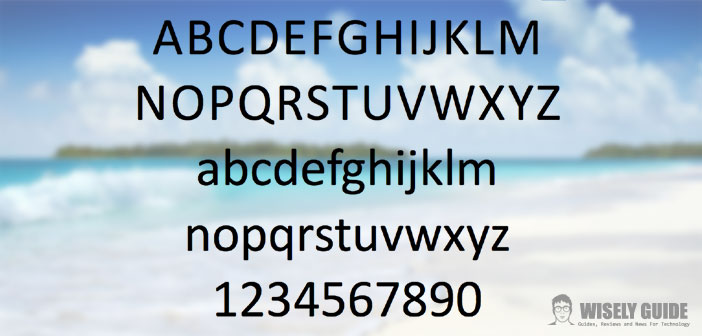Change the font of the finder of a Mac can be a necessity for many of you. The classic font, commonly called Lucida Grande, may not please everyone or meet personal needs.
The main flaw is given by the fact that the system does not support the option ” italic “, but only ” bold ” and ” regular “. Learn how to change it is a breeze to everyone.
1.) As anticipated, the procedure is very simple to perform. First, open a Terminal window and type the following: defaults write com.apple.finder NSSystemFont-string AmericanTypewriter. Immediately, after the statement also included killall Finder. The only care that you have to put in the transaction will be to bring the written as well as found above, then complying with punctuation, spaces and capital letters. Give then confirm by pressing ” Enter ” and after a few seconds the window’s appearance will change. You can notice that the title of the folder will be displayed as usual, while the rest is displayed in the character that you just set. The string remains the same for any font you want to enter, except that instead of AmericanTypewriter will need to enter the name of the font you choose (of course writing the name and all attached with capital letters).
2.) At this point you must also change the title of the folder, in order to standardize all written. To do this, insert the words defaults write com.apple.finder NSTitleBarFont AmericanTypewriter-string followed by the words killall Finder. Confirm again by pressing ” Enter ” and after a few seconds, even the title of the folder will be displayed with the new character. As in the previous procedure, remember that the string remains the same for any font you want to insert.
3.) Then further changes are possible. We have the case, for example, that wish to increase the size of the written. In this case, you must enter the command defaults write com.apple.finder NSTitleBarFontSize 18 followed by the words killall Finder. Again press ” enter ” to confirm the operation. Obviously, the number 18 will momentarily indicate the size, so you can just edit it to change the size to your liking. Once this is done you just have to try all the characters of fonts available, so find the one you like best. Remember, finally, that these changes are not final, and you can then delete them at any time ..