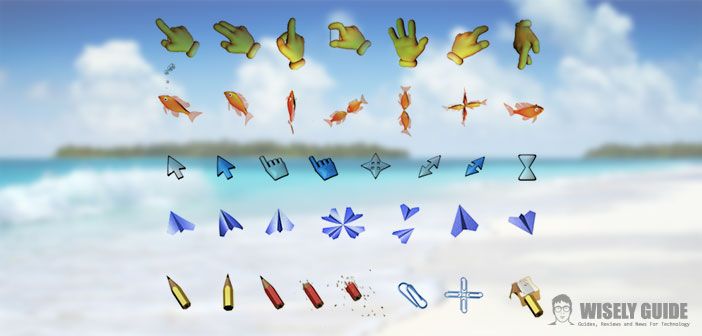It is human nature to characterize an aspect of our personality, according to their own taste and style, no matter what we use, especially those everyday tools and essential, just as it is the personal computer.
It is precisely the adjective ” personal ” here that you want to highlight and make even more expression of our being.
Examples are our desktops, which rarely recall the version received by default when you purchased the PC. More unusual is to see a custom mouse pointer, replacing the ordinary dart. Sure, maybe you do not think, but it can also happen that you do not know how to do.
Here is the simple answer to this question, so in a few easy steps to have the opportunity to see roam on their video icon that we please. Specifically, we will see how to customize the cursor of your mouse using Windows 7.
1.) So the first thing to do is to type in any search engine on the address. Cursors-4u.Com. Sites on which you can download for free the pointers to the mouse, there are many, but I personally found it more than suited our purposes. How do you open the page you typed in the menu on the left, under the heading ” Categories “, you can scroll through a long list. Clicking on each item in the list will roll out in a drop-down menu, a whole series of options related to the selected category. If you do not already have a clear idea from the start, we’ll be busy for a while, because the offer is very wide. When something captures our attention, and you click on it, on the right of the screen shows all the possible variants of the chosen category.
2.) Without our choice, create a folder on the desktop, and we name so as not to confuse its content. So we save the pointer chosen. How? Simple: we click the icon that represents it. You will see a red button that says ” Download “, click on it, and you will come out a sign that asks us if we want to save. And Windows 7 will automatically save the file in the folder ” download “. We collect our files from there, cutting, and glue it in our folder created ad hoc on the desktop. Then we direct the mouse on start in the lower left corner of our screen, and select ” Control Panel. ” This will open a window with several choices. We will select the first ” Hardware and Sound “, then ” Mouse ” in order to access the settings of our mouse.
3.) Now we click on the ” Pointers ” tab, select the pointer downloaded from the Internet from the drop down ” Combination “, and press ” Browse “. At this point, it will open a new window. From the left menu, click on ” Desktop “, then the folder that keeps our pointer. We select it. We click open, and we will immediately be returned again in the property’s tab of our mouse. Now we just have to crush OK, so to apply our customization system. In short, simple and effective as a click!