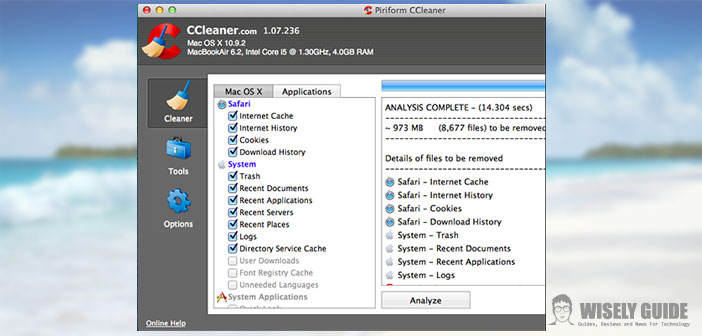The temporary Internet files, called cache, accumulate on our Mac unnecessarily occupying hard disk space.
Every time we access the web and open a new page, cookies and cache are stored in memory, but we have at our disposal several strategies to delete temporary files and recover disk space. Keep reading and you will find practical advice.
1.) We start from the case where you want to simply eliminate all those cache files accumulated by traveling on the Internet and asking you to use Firefox. Start Firefox and go to ” Tools ” at the top of the screen. Then select ” Clear Data ” from the drop-down menu that will appear. Check the boxes on the type of data you wish to delete and finally click on ” Clear Now “. In case you used Safari instead launch your web browser, click on the word ” Safari ” on the top of the page and go to ” Preferences ” from the drop-down menu, then select ” Autofill ” (auto-fill) then ” Edit ” and then ” Remove All ” (remove all) to delete Safari temporary files from your Mac.
2.) If then you have the good habit of doing maintenance to your Mac and, in addition to the temporary files of Internet Explorer, you would like to clean, repair and optimize the operation, there are several programs that allow you to make cleaning more or less complete memory. These applications are, for the most part, free and downloadable online, which identify all those useless cache in the System, Users, Library, analyzing the hard drive thoroughly and allowing you to decide not only what to delete, but also to repair errors system will detect during the analysis.
3.) Let me give you some examples: CCleaner for OS X, OnyX for OS X, Spotlight, OmniDisk Sweeper and all designed to go on the hunt for any files that serve only to take up space on your hard disk; Cache Out X (because you set it to start at startup by putting between Logins in your System Preferences) and Easy to Find OS X, which allows you to search all over the hard disk files or folders that you believe may be harmful, harmful or simply unnecessary and delete the offending file. The installation process is quick and easy: just download the free application preferred (verify the version compatible with your Mac), and you will be guided by an automatic procedure to install and configure.