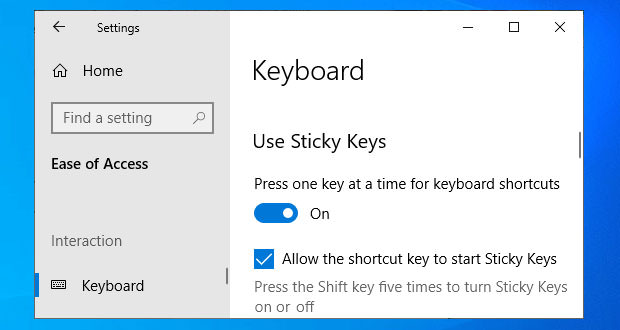Sticky Keys are an accessibility feature typical of operating systems with a graphical interface that helps users with physical disabilities or reduces repetitive strain injuries.
Essentially this function serializes keystrokes instead of having them pressed simultaneously, so the pressed key can be released with the confidence that it remains active for a certain period of time to allow the sequence to be completed.
You can find sticky keys on both the Windows operating system and also on Mac OS X. We will explain how you can disable this function.
Accessibility Settings
To disable the sticky keys option, the first thing to do is access the control panel. If you are using Windows XP, 7, or Vista, we have to press the START button and in the items that will appear on the right choice that of the control panel (if it is not displayed, switch to the classic view).
If, instead, the operating system is Windows 10, we can access the section by going to the Cortana icon and typing the application’s name. The correspondence will be displayed, then click on it, and the control panel window will open.
Now all that remains is to enter the Accessibility Center. If this section is not found, you have to change the visualization style (at the top right, choose the Categories option from the drop-down menu). With the new screen loaded, click on Accessibility Center and select Change Keyboard Operation from the items below.
Permanent keys and key filter
Now that you have entered the keyboard entry, we will find several options, the ones that interest you are Activate Permanent Keys and Activate Key Filter. From these two, we have to remove the check to disable the permanent keys completely. It may also be useful to remove the flag from the Enable Permanent Keys item When you press shift five times. The changes made take place automatically, without the need for confirmation.
Permanent keys on Mac
As for Mac, follow these simple steps, and the sticky keys will be disabled. First of all, you have to click on the Apple logo from the menu at the top of the screen and then go to System Preferences. Once the window opens, it is necessary to access the Universal Access option and click on the Keyboard tab. From here, click on the Off option next to Permanent Keys; the option will be saved automatically, and we have to close the window.