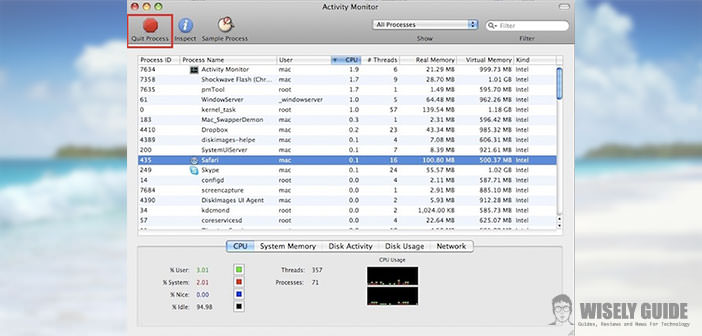Despite some legends virtual-technological, even within the solid and ever more advanced OS X operating system processes and activities can crash.
In this guide, we will explain the techniques to overcome these shortcomings: ie the various ways of how to kill a process Mac, from the simplest and intuitive to those for the so-called ” geeks “.
1.) The war between operating systems is ever in recent years more and more fierce and exciting. The operating system offered by Apple Inc. Macintosh computer was born in 2001, he was frequently approached the myth that it is not the processes they captured ever. Despite the undoubted excellence of the system is that of the computer, you must shatter the hopes of the technological dreamer. There are even for the system OS X, the methods and procedures that allow us to ” kill ” these processes and then close them by force.
2.) The first method that I propose is to launch the ” Activity Monitor ” from the ” Launchpad ” of OS X (which you can easily find in the ” Other ” folder). Once you start the application you will need to go to identify the process that we want to stop, and in such an operation could help us through the quick search bar at the top right or by going to filter all the results. It identified the process you will have to select it, then press the button ” Quit Process “. Once this is done you will have to click ” Exit “. I warn you that it will be possible that the first attempt fails to bear fruit, and so it will be advisable to repeat the whole process again but at the end by clicking on ” Force Quit ” instead of ” Exit “.
3.) The second method that I propose is much more immediate and simple. Should you wish to force a shutdown of a frozen application just that, by pressing the ” alt + right click ” on the dock bar of OS X, select the icon of the program blocked. Now you need to hold down the ” alt, and, in the drop-down menu that appears. Select “Force Quit.” This last procedure to kill a process on Mac instead is suited to so-called ” experts ” or ” geeks. ” To be forced to stop, you can use the commands from the terminal, typing killall, followed by the name of the process. The best way to ensure that you know the name of the application is always to search for it after launching the Activity Monitor.
The only thing that you will need will pay close attention to make sure you comply with the case sensitive name of the process. For example, if you block iTunes, you’ll have to type killall iTunes, but if you will run the command killall itunes, it will still be there, ” alive ” and kicking on the screen of your Mac.