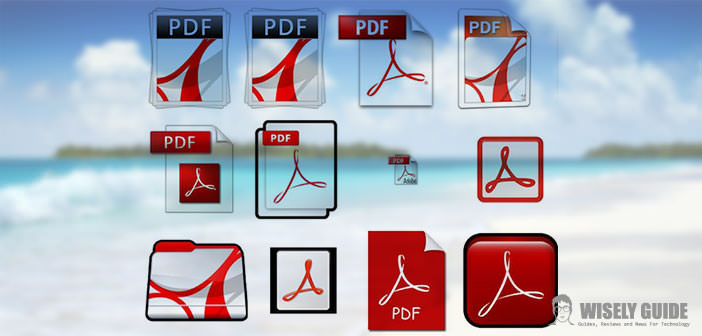Do you want to merge multiple PDFs into a single file without having to install complicated software?
On the Mac is already integrated the right program that, with a few clicks, it will allow you to create documents tailored to each occasion, here is how it works.
Did you happen to have more PDF files, perhaps related to the same document, and want them to merge into a single PDF file, but do not know how to do? If the answer to the question is yes, know that are already available natively on the Mac all the tools you need to unite in one fell swoop all the PDF files that you want.
Everything is manageable Preview where, in addition to merge two or more PDF files into a single document. You can reorder the files, image files, add or remove pages as in the case in which, during the operation, we have added one or more files too; In this way, we obtain as a final result a single PDF file with everything we need and organized according to our needs.
To merge multiple PDFs into a single file, open one of the files with Preview. At this point, click on the menu, and select Thumbnails view: in this way, you will see a sidebar with all the pages in plain sight. In the side menu drag in all the files, you want to merge, including images in any format (jpeg, tiff, gif, png, etc.). You can drag and drop to rearrange them to your liking, or delete them by clicking on each of them with the right mouse button, and selecting Move to Trash: It is important to note that in this case will be moved to the trash even the original file.
Once you have arranged this, click File > Print, and in the menu on the bottom left, select the Save as PDF …; At this point, give a name to the file that you are going to create, select the destination (if necessary, add a password if you want to protect the document with it) and click on the Save button. Wait until processing is complete, and the game is done.
Finally, we report that, with regard to images or documents oriented in landscape position, the software will guide them automatically in a portrait position so as to unify all the pages in a single style.