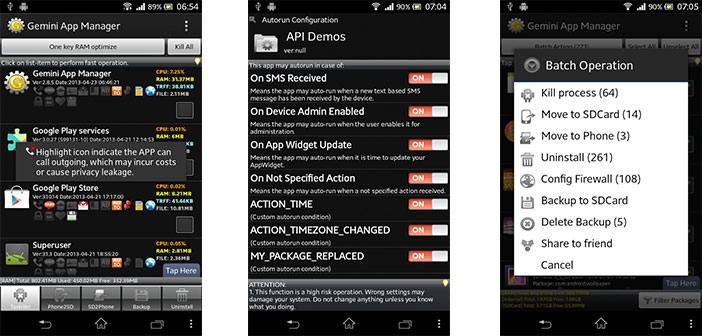After you have touched on some of the causes frequent crashes, this article will point out how to optimize Android Smartphone with Gemini App Manager.
In the long run, the continued use of applications, some of which are not optimized, moving them to the SD card and various problems related to memory management can affect the stability of your Android device, causing frequent crashes.
To solve the problem, we will see how to optimize Android Smartphone with Gemini App Manager, a free application developed by SEASMIND instruments belonging to the category of the Play Store.
Completed downloading and installing (in this regard requires Android version 2.1 and higher), this tool will allow you to monitor the entire system, starting from the operation of the various apps in use until the control of the Autorun. This means that thanks to Gemini App Manager, the applications will be activated only when needed, thereby preventing the unnecessary consumption of RAM.
Before seeing how to optimize Android smartphones, we point out immediately that for the proper use of Gemini App Manager is the root. To check all applications running at any given time on the Android terminal, just follow the path ” Settings ” > ” Apps ” > ” Select the tab in use. ” In this way, you’ll have a clearer overview of the applications you use most frequently and in case, you can remove the ones that you use only once, freeing up memory.
Also in reference to the operation of Gemini App Manager is very useful in our opinion is the backup function: pressing the button of the same name, the instrument in question allows you to view the complete list of apps in use and, simultaneously, to proceed with the copy of Security on SD, so as to prevent any loss of data.
In the field of optimization of the smartphone operating system of the green robot, it is very useful function to freeze the app installed: following the path ” More Operation ” > ” Block App ” will be disabled only and exclusively the operation, but not the application from the system.
You can then reactivate the application at a later time, via the path the path ” More Operation ” > ” Unlock iPhone “, keeping your settings.
Finally, after seeing how to optimize Android Smartphone with Gemini App Manager, suffice to say that the instrument in question is a security, especially for those who have a low-end device with a poorly performing hardware, as it can control all those applications, running in the background, saturate the memory.
Link Play Store : Gemini App Manager