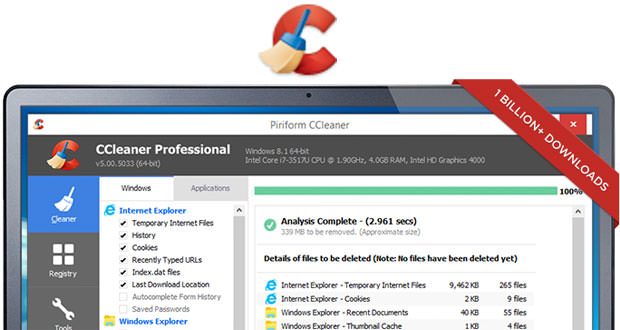In the following simple and quick guide, I will go to the next steps, I will explain very briefly, but in detail how to learn how to use the Mac version of the known computer cleaning software (from superfluous or temporary files that, of time, could greatly slow down your Operating System) called ” CCleaner “.
This famous computer program is available online for free and provides a large amount of extremely useful features, which I will briefly show you !!!
- First of all, you will obviously have to download and install the free ” CCleaner ” version for the Macintosh. Starting this software and taking a look at the main screen, you can see: the typology and characteristics of the machine on which it is rotating (at the top); different menus. Mainly, ” CCleaner ” for Mac is divided into three parts: ” Cleaner “, to clean or delete unwanted or unwanted files; ” Tools ” to manage permissions and applications; ” Options ” to choose the various program settings.
- In the ” Cleaner ” section, you can remove temporary files (such as Safari’s default Mac browser), unnecessary documents, system logs, cookies, open sessions, cache of various browsers installed on your computer ( Opera, Google Chrome, Mozilla Firefox and etc.) and any excess files in other applications. If the application did not issue specific documents, its entry on the list will appear in gray and cannot be selected.
- In the ” Tools ” section, you can select the applications you want to safely delete (without leaving a trace on your computer), repair file permissions installed by the Mac OS X Installer (if there are problems starting the programs) and write on unused space (by first making backups of the relevant files and then clicking on ” Erase Free Space ” ) to prevent recovered documents deleted from applications and to secure Mac for greater security.
- In the ” Options ” section, you can select the type of file deletion (the slow one is recommended because it is safer, but obviously takes longer) and deletes cookies directly from the list of all those on the computer: the latter operation it’s rather long and if you’re not really an expert, I strongly recommend doing the general elimination seen in the second step of this guide because it will be more comfortable for you.