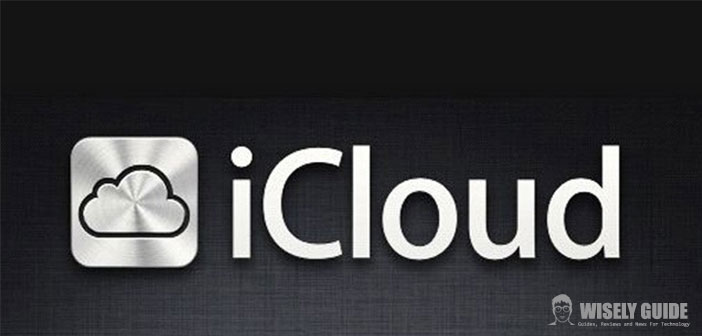How to use iCloud best
For several years, Apple has launched the Icloud service for all its customers. There are so many who do not know what it is, but most of all do not even know how to use it or use it at its best.
A service for iPhone, iPad and Apple watch, one of the best to install and use, because it saves time for several things thanks to its utility. iCloud keeps all the devices in sync, so those with multiple App appliances can share information and data automatically.
For example, when you edit a document that is then saved, it is updated automatically and simultaneously on all devices. This service avoids having to pass documents and other files from one device to another.
The iCloud service is free, no charge, but you need a link to the Internet line so you can enjoy it. But let’s look at how to best use this useful application and hide so much usefulness that you cannot do without it anymore.
What to do to get started
In order to use iCloud, like all Apple services, you need an Apple ID account with both username and password. First, open iTunes, store menus, and create the new account, following the instructions on them. If you have just purchased an Apple product, you have to go to the home and look for the store’s voice from the setting if you select, country of origin, and so on. Once you’ve created the Apple profile, you can continue.
Take advantage of the service
The second step is to figure out whether we can use the iCloud service with our device. If you own a Mac, you must enter the Apple menu at the top left and choose ” About This Mac “. Here you will understand the version of the operating system in question. If you find that at least ” 10.7.2. ” You can use the service.
How to use it on other devices
Let’s see how to use it on other devices, if you have an Apple device like an iPhone or iPad you have to go to Settings > General > Info and find the ” Version ” entry. If we find the word ” 5. XX ” (X = can be any number), we can use iCloud.
Tune the devices
Let’s move on to device synchronization. You can sync many data: contacts, calendars, reminders, Safari favorites, notes, simply moving slides from ” 0 ” and / or ” “. For example, if you decide to sync all contacts in the address book to your account, just place the selector match to Contacts on ” 1 “.
In this way all the phone numbers and addresses in the address book will also appear on the network, and all other Apple devices will be able to copy that data. An infinity of information to keep on hand, in practical and free way thanks to the pretty iCloud.
Synchronize
Instead, with the music and application synchronization, you can buy programs and songs on your device, and then automatically find them on others; it is activated by going to Settings > Store and authorizing automatic downloads. As for photo synchronization, iCloud has Photo Stream. Just enable this application (Settings > Streaming Photo) to take photos and share them instantly.