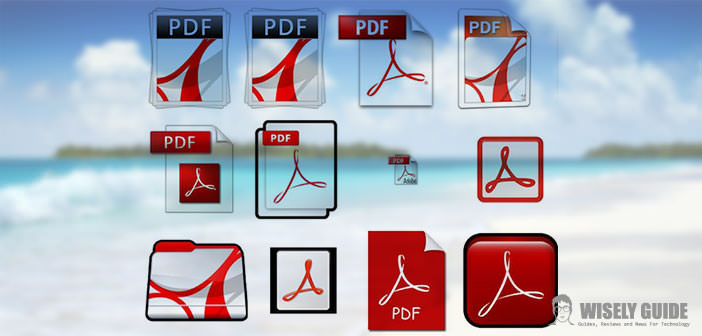You are novice users with a Mac, and you want to send a pdf too large to someone via email? Looking for a way to make a little ‘space on your hard drive and want to reduce the size of your pdf more ” bulky ” ?
In this case, you are right, since this guide is what is right for you: without installing any additional program, I will show you how to compress your PDF on Mac in a few easy steps!
1.) The first step you need to do is, of course, select the pdf file you need to compress, then open it with the application ” Preview. ” At the top left of the screen should be the ” File ” option, the one which we are interested. After having clicked you can choose your document and then select ” Open. ” At this point, click again on ” File ” and then ” Save As “, then select the ” Reduce font file ” from the menu that appears. Finally, you’ll have to rename your files, although of course you can choose to maintain unchanged the name.
2.) After completing the above procedure, you will not have to do is save your document, which will be ready, and that you will find located in the destination folder you have chosen. But keep in mind that, if present images in your document, with compression may appear coarse or incomprehensible, although the results are usually more than acceptable. A good solution to overcome this problem may be to save individual parts that were not to be well-made and send them in an archive in part to your recipient, especially when it comes to text or images of some importance.
3.) Another solution to dramatically reduce the size of your PDF can be the following: Open the file you want to reduce, and when you have it displayed, use the ” Export ” to save him in a different destination. Again, using the menu below to ” Format “, you can choose the option ” Reduce the size of the file “…
4.) If you want to control the size of your PDF document after following the instructions for compression, just keep pressing the icon of the PDF and the ” Command + I ” at the same time. This will open a window that will contain full details of the document. To check the dimension try and select the ” General “, below it, there should be an arrow with the inscription ” Dimensions ” .