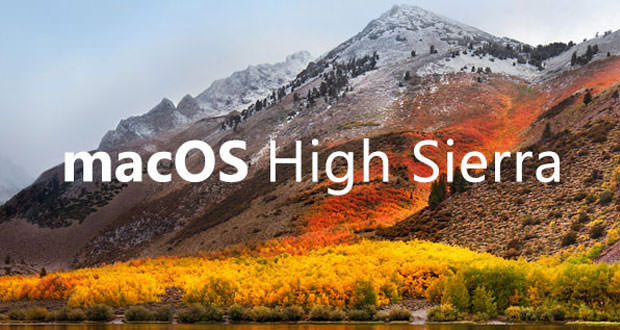Even if a PC with Microsoft Windows installed has excellent functionality, the Macintosh is the top in terms of technology. When working with the Mac, people remain fascinated and believe they have turned to a good professional. For just under a year, the US company Apple Inc. has launched an advanced version of the macOS Sierra operating system.
This variant characterized by innovative improvements is called macOS High Sierra. For example, the integration of APFS can be mentioned, capable of accelerating data transfer and providing greater security of information contained in the internal memory of the Macintosh. Equally interesting is the Metal 2 technology adaptable with the HEVC standard concerning the playback of video in streaming or 4K. In this computer tutorial, let’s see how to install macOS High Sierra.
Verify that you meet the minimum requirements
To install macOS High Sierra, you need a Macintosh that is adaptable (such as the MacBook or iMac at least at the end of 2009 and the MacBook Pro or Mac Pro at least mid-2010). To see if the Macintosh is compatible, press the Apple logo located in the menu bar. Then simply choose the option. About this Mac.
At this point, you need to go to Overview, so you can find out all the main features of the PC. Further necessary features of the Macintosh are the presence of OS X Mountain Lion 10.8 or later, 2GB of RAM and 14.3GB of unoccupied storage space. For the installation of macOS High Sierra, the advice is to remember your Apple ID.
Update applications, make a backup file and free disk space
After verifying that the minimum requirements are met, various actions must be taken to prevent the occurrence of any problems. First of all, it is necessary to check if the most-used applications are compatible and up-to-date. The update of the computer programs can be done individually or in a single block, pressing the item update, all placed in the Updates section of the Mac App Store.
Then it is recommended to back up the information contained in the hard disk, using the utility called Time Machine. The third suggestion is to make room in the RAM of the Mac (at least 14.3GB), using appropriate software such as Disk Cleanup. Now let’s see how to install macOS High Sierra, distinguishing between two existing modes.
Download the operating system from the Mac App Store
The first mode concerns the desire not to lose personal information and software. Initially, you have to go to the Mac App Store and download the new MacOS High Sierra operating system. Before starting the download, you are usually prompted to enter your Apple ID. Specify the login credentials, the download will start first, and then the macOS High Sierra setup will be launched automatically. The starting action consists in choosing the destination and entering the password to access the operating system.
Then press on Add assistant, in order to copy the necessary documents. After copying the data, restart the Mac to allow the effective installation of macOS High Sierra to begin. At this point, the PC will be restarted, so that the configuration of the operating system is performed.
It requires access to your account and Apple ID, if you intend to provide Apple Inc with an aid to improve your goods / services. Now decide whether to allow the synchronization of the files and use or not the Siri digital assistant. Once this is done, you will finally have the opportunity to use the so-installed macOS High Sierra.
Put the operating system installation package on the USB stick and download Install Disk Creator
The second mode of installation should be applied when you intend to format the hard disk of your Mac. In this case, take a USB flash drive of at least 8GB and save the installation package of MacOS High Sierra. The latter can be found through the procedure illustrated in the previous step.
Then the software called Install Disk Creator must be installed and opened. Now connect the USB stick and select it from the existing drop-down menu. Then press the Create Installer button of the application and then on the Erase disk entry.
At this point, enter the password to access the personal account in the appearance window, in order to copy the installation package of the operating system. Restart the Mac now and hold down the alt button. Choose the USB stick and start the macOS High Sierra setup.
Format the disk, install and configure the new operating system
Continue by opening the Disk Utility of the new operating system and selecting the hard disk on which to install MacOS High Sierra to format. Now press on the Initialize button and write the name to be supplied to the unit. You must check the presence of the check in the Mac OS Extended (Journaled) and GUID Partition Map entries.
At this point, click on Initialize and exit the Disk Utility. Go to the macOS High Sierra menu and press on Install macOS, deciding on which disk to install the operating system. Then the Macintosh will restart, and the procedure will end automatically. All that remains is to deal with the configuration of macOS High Sierra, which requires the acceptance of the terms of use and the setting of the personal profile.