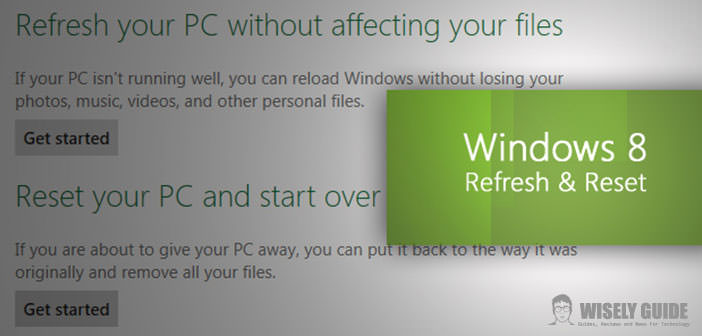Windows 8 is the latest operating system for PCs and tablets released by Microsoft, known more for its interface much criticized for the improvements made to the system and the functions introduced.
Among these is the ability to restore the system without the need to format or have the installation disk, keeping the files saved on your computer safe, bringing it back to the default settings.
The operation is very simple and accessible to all, requires no special skills but caution and common sense in carrying out all that is listed below. If the PC does not start or only a black screen should appear, it is advisable to do this in Safe Mode by holding down the ” F8 ” key during power up.
1.) To bring our system to the state purchasing, maintaining all of our documents, pictures and video, we can use the option Refresh. We bring the mouse pointer to the right edge of the screen to bring up the Charm Bar, and we access the ” Settings ” , then we go to ” Edit Settings PC ” and the new screen, select the ” General ” tab. At this point, in the left column will appear a series of menus: scroll down them and select ” Reboot the PC storing your files. ” Before we begin, a screen will notify us that type of operation we are going to do and what will; clicking on ” Next ” will access the wizard, once after a number of reboots the system, will lead to restoring the system to factory state, keeping only the files and programs downloaded from the Windows Store and eliminating all other installed in a traditional manner.
2.) In the same menu system restore is also an option to restore the system by deleting files, settings, and programs from your PC. Backed up before proceeding, select ” Remove everything and reinstall Windows ” under ” Reset the PC storing your files, ” and we start the procedure, which will be similar to the previous. At the end, we will find a clean system as the first time we started.
3.) Another useful tool to reset Windows 8 without formatting is to use the ” System Restore “. To do this from Start Menu, we access the ” Control Panel ” and login eponymous menu. On the next screen, select ” Restore ” and choose an earlier computer, once done, let’s wait for the confirmation and restart the terminal. This procedure does not bring the default settings or programs installed …