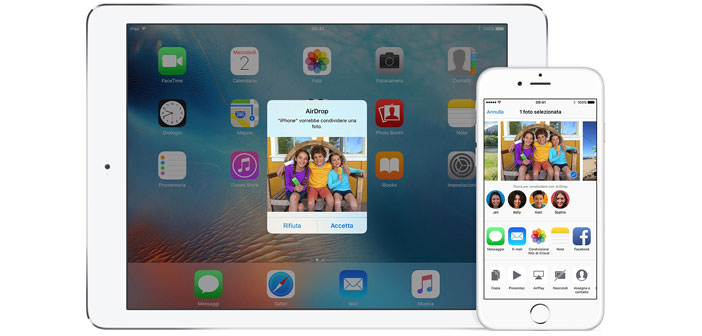The synchronization between multimedia devices is essential in the modern. Most of us has both a PC and a mobile device. Each is multitasking and multimedia. Their ” symbiosis ” allows us to have our files always available. When the two devices come from the same manufacturer that mechanism has perfect optimization. This is the case of Apple products, which can communicate with each other in an ideal way. But how to send documents and files from Mac to iPhone? Fortunately, Apple’s excellence lies in the quality of such services. Let’s find out how to get the most out AirDrop service.
- AirDrop is a service for sharing with iOS system devices. We’ll have to make sure we have that service either on our Mac and iPhone (site support apple.com). On the Mac, we access to ” Go ” on the menu bar through the Finder. If there is the ” AirDrop ” on the left of the window, our Mac can take advantage of the service. On the iPhone we access to the control center by sliding from the bottom to the top of the display. Again, this must be the ” Airdrop ” to use the function. If both our devices possess it can proceed with the sharing.
- We access to the Finder menu bar. We choose ” Go ” and ” AirDrop “. This action will open a window dedicated to this service. If wireless connections are not active, a button will allow us to activate them. For sharing via AirDrop, we can take advantage of both the Wi-Fi or Bluetooth. On the iPhone we access to the control center. We touch the AirDrop item and choose who you receive files on the device. In our case, we select the corresponding name to our Mac. For Mac can display contacts visible to AirDrop item. Among them, we should be able to see our iPhone itself.
- To send files from Mac to iPhone we will use the classic ” drag&drop. ” We drag the files you want to share the image of our iPhone. We can also use the ” Share. ” We click on any file in the Finder we want to send by pressing Ctrl. You will see a popup menu, where we will choose the ” Share. ” In the submenu pop-up, we will have several options, including their own AirDrop. We select as the recipient your iPhone, then we click on ” Finish. ” The ability to synchronization between Mac and iPhone allows you to always have all the important documents.